Installation
Instructions to download GD&T Font Installer
The executable file (*.exe) supplied by IIGDT during the
purchase process is a self-extracting compressed file.
This file contains two files:
|
|
Setup.exe |
GD&T Font
Installer |
|
Readme.pdf |
Single-User License and Installation
Instructions |
|
|
|
|
Step 1
Download the installer package from your shopping cart
Download button, or from the link provided in your
confirmation email. The download utility will prompt you
for a destination on your hard drive to place the file.
Save the file to a common location such as the Desktop.
NOTE: The download
service provides only one attempt with the download
process. Please ensure you start and complete the
download successfully. |
Step 2
Locate the downloaded installer package. Double
Left-Click on the file to launch the WinZip
Self-Extracting tool.
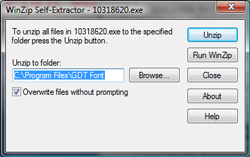 By
default, the tool suggests the following destination folder: By
default, the tool suggests the following destination folder:
c:\Program Files\GDT Font
Press the <Unzip> button to extract the
two files into the target folder. If the folder does not
exist, the UnZip process will create the folder automatically. |
Step 3
The next step is to launch the GD&T Font Installation
tool. Navigate to the target folder from Step 2. Launch
the installation program, Setup.exe.
|
Step 4
 The
GD&T Font Installer displays the Welcome screen which you proceed
through with the <Next> button. The
GD&T Font Installer displays the Welcome screen which you proceed
through with the <Next> button.
NOTE: On some Vista
systems, the security system settings may prevent the installer
from performing correctly. To overcome this condition, start the
installer by first right-clicking over the file
Setup.exe. A sub menu will appear from which you should
select "Run as Administrator." |
Step 5
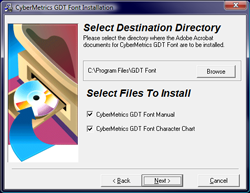 This
step allows you to select the documentation to be
included in the installer. We suggest you accept the
default choices. Press the <Next>
button to move to the next screen. This
step allows you to select the documentation to be
included in the installer. We suggest you accept the
default choices. Press the <Next>
button to move to the next screen.
NOTE: The GD&T Users
Manual is a great source of information on using the
GD&T font set. Take a few minutes and review this manual
to become acquainted with the GD&T font usage. |
Step 6
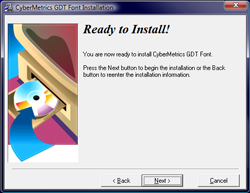 Ready
to Install! Ready
to Install!
To proceed, press <Next>. The installer
will place the necessary files into their proper
locations and register the font with your system.
NOTE:
On Vista systems, some security system settings may interfere
with the installation process. You may need to contact
your IT support personnel should this condition occur. |
